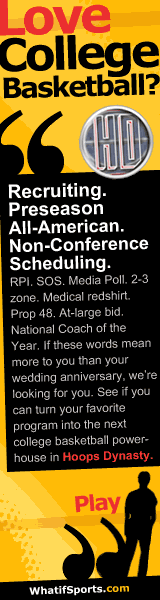How to make a GIF Slideshow using images of different sizes
Posted by Broderick Allen at 11:42 AM
Note: This is kind of a long way, but until I find out a faster way this is what I do.
What I use:
- Adobe Photoshop CS3(you can use any version, but these instructions are for CS3)
- Ulead GIF Animator
Instructions:
1. Before you even start, you need to find out where you're going to post it because you need to know the background color its going on.
2. Once you find out where you're going to post it, press "Prt Scrn" on your keboard.
3. Open Adobe Photoshop. Go to FIle > New > OK. Then Go to Edit > Paste and you should see a copy of your screen when you pressed "Prt Scrn".
4. Select the eye dropper tool  . On the pasted Prt Scrn image, click where your image is going to go. The foreground color on photoshop should turn that color.
. On the pasted Prt Scrn image, click where your image is going to go. The foreground color on photoshop should turn that color. 
5. Now decide how big you want your image to be (I use Width: 350 pixels Length: 400 pixels). Go to File > New > put in your image size > OK.
6. Select the Paint Bucket Tool  Click inside the blank area and now you should have the background that matches where you want the gif image to go. This is your background layer.
Click inside the blank area and now you should have the background that matches where you want the gif image to go. This is your background layer.
7. Create a new layer (Ctrl + Shift + N > make sure the "color" field is set to None).
8. OK now you have to resize your images. Open up the folder the images are located in. Click and drag the images on to photoshop or just open them by going to File > Open. A new window should pop up. Press Ctrl + A to select the whole image then Ctrl + C to copy the image. Go back to the new layer you created (which should be on top of your background layer) and press Ctrl + v and you should see the image pasted on the new layer. Press Ctrl + T and there should be a transform box placed around the image. This allows you to resize the images to whatever size you want them. To resize the image, hold Shift to keep the proportions the same then drag the corners until you have it the size you want it. To move the image click and drag inside the transform box and move it. Once you have the image the right size and placed in the position you want it (which most likely would be the center) you are ready to save that image and it is ready to be used in the slideshow. Create a new folder in Windows to hold all these images you're going to save and note where this folder is located. To save it go to File > Save As > Go to the folder you just created > choose a filename and make sure "format" is JPEG > Save. After you save it press Ctrl + a then Delete. Repeat this step (#8) with however many images you want in your slideshow.
8. Once you have all your images all ready to go, Open Ulead GIF Animator. On the startup wizard go to Animation Wizard > Put in the size of your background layer > Add image > If you have all your images in one folder you can hold Shift, click on the first image then click on the last image and all images should be selected > Open > Put in how long you want each image to show for (in 1/100th of a second, I find 225 to be a reasonable time) > Finish. You should see all your frames laid out at the bottom. If you're unhappy with the time each frame gets, hold Shift and click the first frame. While still holding Shift, click the last frame. All of the frames should be selected. Right click and select Frame Properties and adjust the time how you like it.
Now you're done. Save it as a GIF File and upload it on tinypic or another image hosting service.
It seems long, but once you do it once it goes a lot faster, and I know in Photoshop CS3 you can do animation in there, but I haven't really played around with that. When I do, I'll update this. You can use these for your Myspace page, forums, blogs, etc.
It's impossible to have a blog about people gettin dunked on without this man. 

cuz he dunked on everybody. If he got too deep in the paint, it was over. During his LA days, he dunked on people so much that viewers really started to feel bad for whoever was guarding him, because they knew that the defender was in for some embarrassment and criticism no matter what he did. If you defend him, you might get elbowed in the face, then dunked on while recovering. On top of it all the refs might reward your efforts with a foul called ON YOU, giving him a chance for a three point play. He dunked on your family.
Shaq dunks on some dude from Seattle 
Shaq dunks on Yao Ming (who hasn't)
Shaq dunks on Scott Pollard
Shaq dunks on Arvydas Sabonis
Shaq dunks on Matt Geiger
Shaq dunks on Jason Terry
(Jason Terry...what are you doing?  )
) 
When someone dunks on someone else, a lot of people say that person got "baptized". Whoever this dude is he really looks like he got baptized in the name of the Father and the Son. 
Shaq dunks on Kendrick Perkins
Oh so you that was just on the NBA court? I'm sorry but you didn't even have a chance on NBA Live either.
Rashad McCants Dunks On Amir Johnson & Jason Maxiell
Posted by Broderick Allen at 7:17 AM
There are probably a million ways to do this, but this is what I do.
What I use:
- Youtube FLV to AVI Suite Pro
- Ulead GIF Animator 5
Can't link those but check forums n stuff for em.....or buy them? lol
- Firefox + Firefox Add-on Download Helper (There's plenty of sites that download the youtube videos for you, so you don't really need Firefox or the add-on)
Instructions:
1. Ok, first you need to download the youtube video to your computer. As I said, there are plenty of sites that download the youtube video in .flv format like here. Youtube FLV to AVI
Suite Pro will download the youtube video for you too (even though that never works for me). I use the Download Helper Add-on for firefox. Whatever you download make sure it ends in either .flv, .avi or .mpeg. Also, remember where you saved it because you'll need to go back to it.
2. Once you have the video downloaded as a .flv file then you need to convert it to avi or mpeg if you didn't already download it like that. This is where the Youtube Flv to Avi Suide Pro is used. It should be self explanatory, but for those that need it just click "Open" > go to the .flv file you want to convert and double click on it> "convert to AVI" > "AVI" (bottom right corner).
3. Once you have the AVI file ready, view it to see what portion (start time and end time) of the avi you want to use (unless you want to use the whole video).
4. Once you've noted the start time and end time of the portion of the avi you want to use, open Ulead GIF Animator 5 and the Startup Wizard should pop up. Select "Open an existing video file", but don't double click it or press "Open" yet. Instead go down to "Duration" and put the start time you noted in the "Mark In" field and do the same with the end time. Once you've entered in the times press "Ok"> "Open". Give it some time then you should see all your frames laid out in the bottom.
5. If you wanna stop here you can go to File > Save As > GIF file, upload it with tinypic.com or somethin and you're done. Or if you wanna tweak what you use, you can delete some frames then save it. If you want to delete a lot of frames at once, click on the first frame you want to delete, hold shift, then click the last frame you want to delete. Once their highlighted,
right click > "Delete Frame".
Hope this helped you out guys. I'll probably update this as I find out more information or other ways you can do it.
Duncan got dunked on a lot last night by Stoudemire

From Sunday's game...